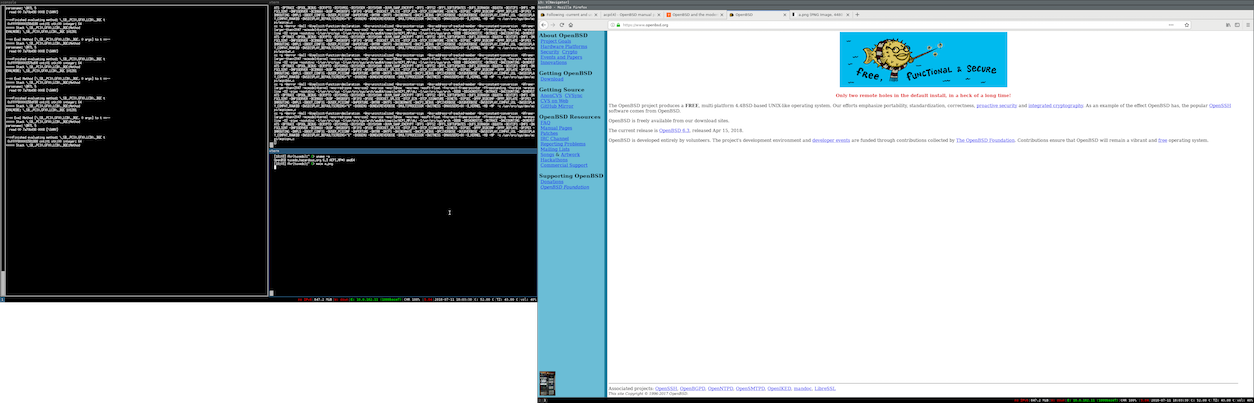Blog
OpenBSD 6.3(-current) on Tuxedo InfinityBook Pro 14"
Disclaimer:
I came across the Tuxedo Computers InfinityBook last year at the Open! Conference where Tuxedo had a small booth. Previously they came to my attention since they’re a member of the OSB Alliance on whose board I’m a member. Furthermore Tuxedo Computers are a sponsor of the OSBAR which I’m part of the organizational team.
OpenBSD on the Tuxedo InfinityBook
I’ve asked the guys over at Tuxedo Computers wether they would be interested to have some tests with *BSD done and that I could testdrive one of their machines and give feedback on what works and what does not - and possibly look into it.
Within a few weeks they shipped me a machine and last week the InfinityBook Pro 14” arrived. Awesome. Thanks already to the folks at Tuxedo Computers. The machine arrived accompanied by lot’s of swag :)
The InfinityBook is a ver nice machine and allows a wide range of configuration. The configuration that was shipped to me:
- Intel Core i7-8550U
- 1x 16GB RAM 2400Mhz Crucial Ballistix Sport LT
- 250 GB Samsung 860 EVO (M.2 SATAIII)
I used a USB-stick to boot install63.fs and re-installed the machine with OpenBSD. Full dmesg.
The installation went flawlessly, the needed intel firmware is being installed after installation automatically via fw_update(1).
Out of the box the graphics works and once installed the machine presents the login.
Video
inteldrm0 at pci0 dev 2 function 0 "Intel UHD Graphics 620" rev 0x07
drm0 at inteldrm0
inteldrm0: msi
When X starts the display is turned off for some reason. You will need to hit fn+f12 (the key with the moon on it) then the display will go on. Aside from that little nit, X works just fine and presents one the expected resolution.
External video is working just fine as well. Either via hdmi output or via the mini displayport connector.
The buttons for adjusting brightness (fn+f8 and fn+f9) are not working. Instead one has to
use wsconsctl(8) to adjust the brightness.
$ doas wsconsctl display.brightness
display.brightness=70.00%
$ doas wsconsctl -w display.brightness=10
display.brightness -> 10.00%
Networking
The infinityBook has built-in ethernet, driven by re(4)
re0 at pci2 dev 0 function 1 "Realtek 8168" rev 0x12: RTL8411B (0x5c80), msi, address 80:fa:5b:5c:38:0d
rgephy0 at re0 phy 7: RTL8251 PHY, rev. 0
And for the wireless interface the iwm(4) driver is being used:
iwm0 at pci3 dev 0 function 0 "Intel Dual Band Wireless-AC 8265" rev 0x78, msi
iwm0: hw rev 0x230, fw ver 22.361476.0, address 38:de:ad:94:6c:b3
Both work as expected.
ACPI
Neither suspend nor hibernate work. Reporting of battery status is bogus as well. Some of the keyboard function keys work:
- LCD on/off works (fn+f2)
- Keyboard backlight dimming works (fn+f4)
- Volume (fn+f5 / fn+f6) works
Sound
The azalia chipset is being used for audio processing.
azalia0 at pci0 dev 31 function 3 "Intel 200 Series HD Audio" rev 0x21: msi
azalia0: codecs: Realtek ALC269, Intel/0x280b, using Realtek ALC269
audio0 at azalia0
Works as expected, volume can be controlled via buttons (fn+f5, fn+f6) or via mixerctl.
Touchpad
pms0: Synaptics touchpad, firmware 8.2, 0x1e2b1 0x840300
Can be controlled via wsconsctl(8).
So far I must say, that the InfinityBook makes a nice machine - and I’m enjoying working with it.